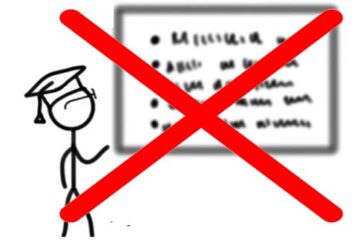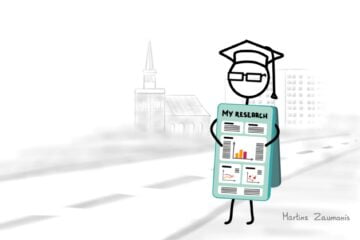Academic presentations are stressful enough as they are. You don’t want to add to the tension by thinking if the presentation app you are using will suddenly freeze in the middle of the talk. In this post, I have summarized reliable presentation tools that can make your talk look more professional and your life – calmer.
Of course, presenting apps are just one of the tools you need for spreading the love to your research. Apps for engaging the listeners, means for sharing the presentations with your audience, and useful apps and hardware for online video conferences are some other tools that will help you to stay in the memory of the listeners for a longer time.
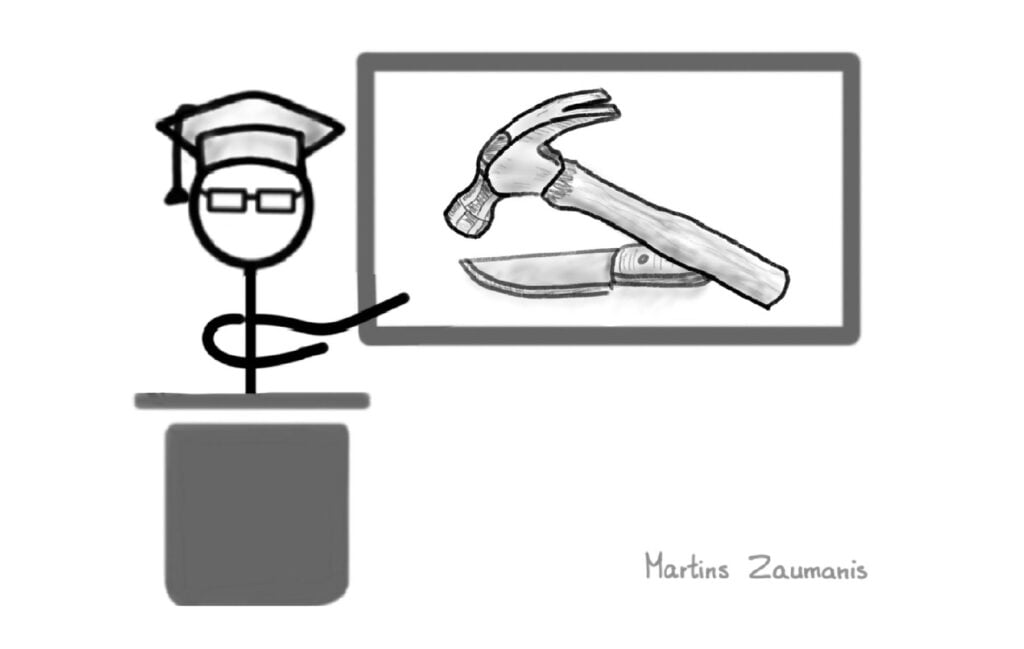
In this post you will learn about the following academic presentation tools:
- Presentation software
- Presentation tools for engaging the audience
- Sharing presentations online
- Online presentation tools
- Presentation hardware
- Tools for deciding which academic conference to attend
Presentation software for research conferences
The main tool of an academic presentation is, obviously, the presentation software. Here are some presentation apps that I have tried myself and know for sure are suitable for academic presentations.
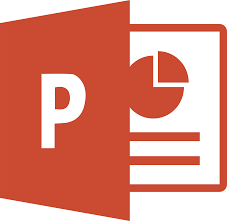
MS PowerPoint is the most used presentation software in academic conferences and in classes. The familiarity of this app makes it easy to design slides. At the same time, this familiarity does not necessarily mean that great slides will be produced. Quite the opposite. Either due to negligence or because of weird default choices that the app offers, terrible slides can be made. To help you avoid what is often called “Death by Powerpoint”, I created a research presentation PowerPoint template. It also holds three design tips that will help you to do a better job at presentions. Cost: yes

Prezi allows you to create a virtual space through which you can move and zoom in and out. Of course, there will be some learning curve, and creating of a presentation (especially the first one) will take you more time than just dumping a bunch of graphs in PowerPoint. But once you learn to use it, Prezi can make your talk stand out among the boring slides presented by others. This might just help to make your presentation the one that people remember after the conference (see why this is important).
Prezi holds a special place in my heart. It has played a key role in my academic career. Honestly. People often approach me to chat about the presentation tool and the content of my talk. This allowed me to gain many new collaboration partners. See one of my presentations here. Plus, I have also used Prezi for many of my explainer videos.
I believe Prezi can be a great tool for many scientific presentations because its map-like structure allows highlighting the connections between different parts of your research. Using the zoom feature, you could also highlight the global significance of your work and then zoom into the details.
Cost: Free limited version is available. With an @edu e-mail address, more features are available, but for a full-blown experience, you will have to pay.
Hint: When creating a Prezi, you will need icons, pictures, or other kinds of visual aids. See this post to learn about websites where you can download them without violating copyright.
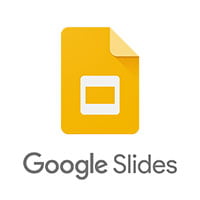
Google slides is a free alternative to PowerPoint. It holds many of the same features that PowerPoint does. Plus some capabilities that make it especially friendly for sharing online and collaborative editing. Cost: free.

Canva is an online app for creating (among other things) presentations. It is easy to use and the layout gallery offers many free, good-looking slide templates. Its drag and drop style user interface often feels more intuitive than PowerPoint. Cost: the free version has always been enough for me.
Of course, there are other presentation tools available, including Visme and Apple Keynote. If you already are using them and find them good enough, please stick to them. But if you want to spice things up or are in the mood of trying something new, the options above are worth considering.
No presentation software will save a poor presentation. My book “Scientific Presentation Skills” will show you how to prepare academic presentations that stick in the memory of the audience using the Five-S approach.
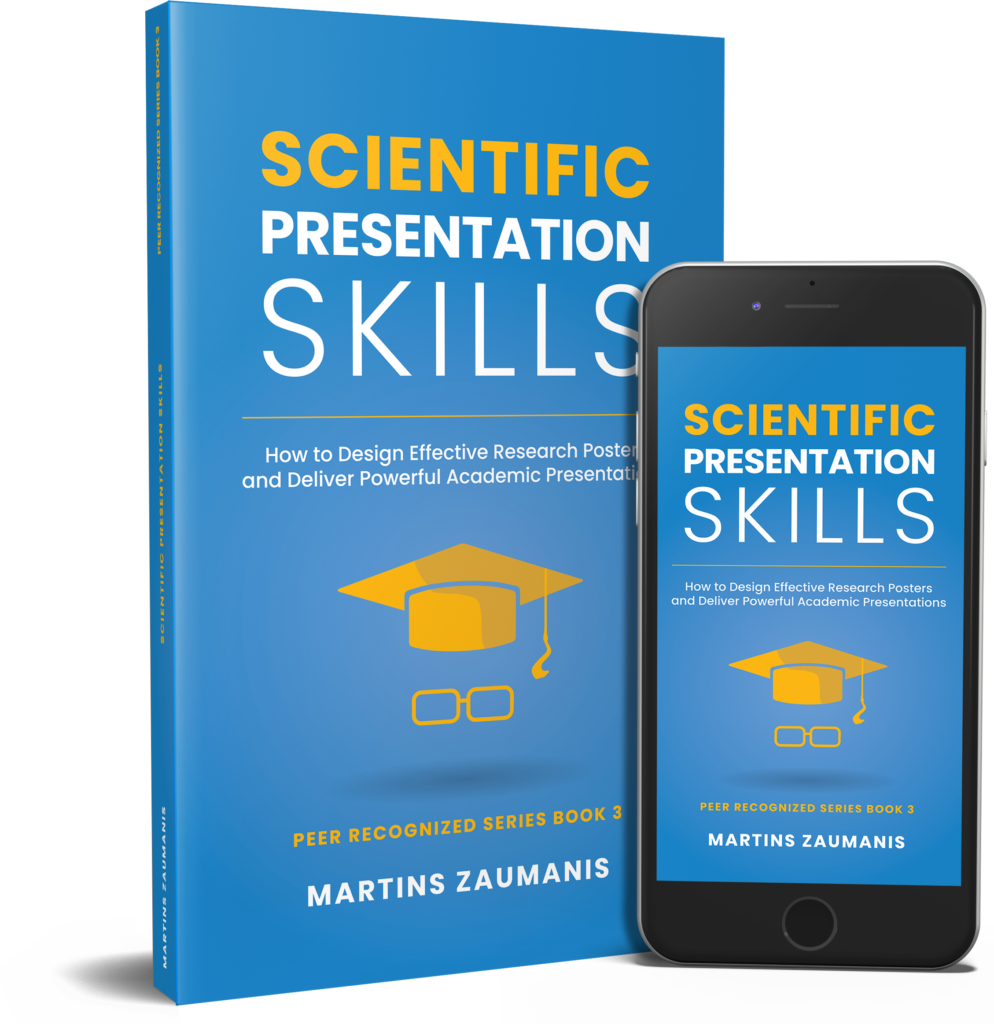
Presentation tools for engaging the audience
Following a slide after slide after slide gets tiresome. Here are some presentation tools that can spark the attention of the audience.
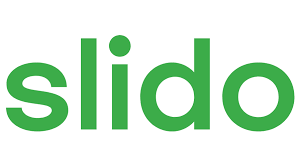
Slido is an internet-based presentation tool for asking questions and creating polls. It is a very helpful app to engage participants during meetings, especially in ones that are organized online. But even at an in-person meeting, Slido can help. For example, you can use it to collect questions to be asked to the presenter. Not everyone is comfortable at standing up to ask a question and Slido removes this barrier by allowing to use smartphones for posting a question. The moderator can read the question out loud during the QA session. This might just make the discussion after a presentation more engaging. You could use a similar approach for teaching. Cost: it’s free up to 100 participants.
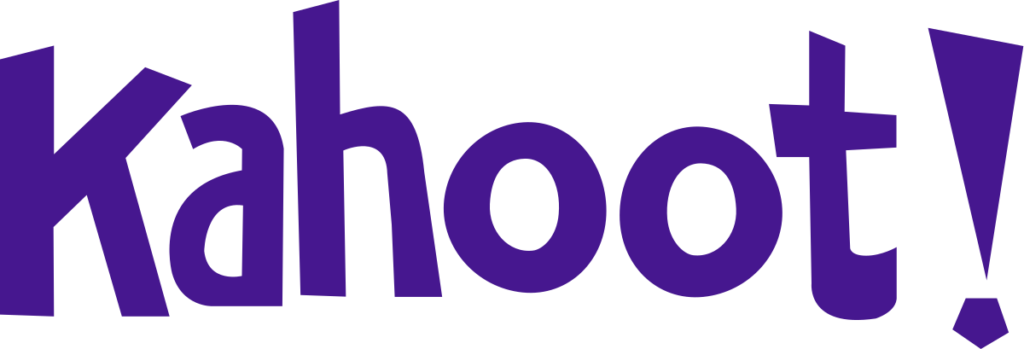
Kahoot turns questions into a game. I have used it both for asking serious questions that allow me to understand the knowledge level of my audience and also as a fun game that spices up a workshop. Cost: free up to 10 players.
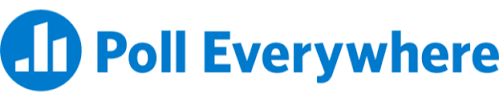
Pollev is another presentation tool for creating polls, quizzes, quizzes, and word clouds.

Google Jamboar is a digital whiteboard. It’s a great tool for scientific workshops, both online and in-person. I have used it by first forming groups of 3-5 people and then assigning each group a Jamboard to work in. At the end of the task, each group would present their results to everyone else using the Jamboard.
When using these apps, be careful with the time restrictions. The use of these presentation tools will probably work better in a workshop setting or a longer lecture rather than an academic conference presentation. Familiarizing the listeners with whatever app you ask them to use, then collecting and analyzing the results will take more than a couple of minutes.
Tools for sharing presentations online
If you do a good job at a presentation, the listeners might want to follow up by downloading your slides or reading your paper that dives into more details about the research. A good idea is to add a link on the last presentation slide that would enable them to view or download the document. You could upload the slides on your personal website or some online sharing platform. Below are two options.
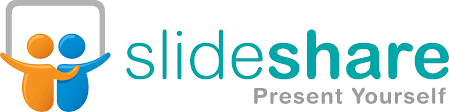
SlideShare is a platform where you can upload your presentations and share them online. This can be useful, for example, to embed the slides on your personal website. Or you could add a QR code on the final slide of your presentation with a link to the Slideshare so that anyone who would like to access your presentation could do it right away. Cost: free

Speaker Deck is similar to SlideShare as it allows to share presentations online. You could, for example, embed the presentation in your LinkedIn profile.
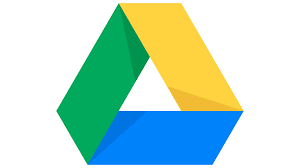
Cloud storage
Google Drive is my favorite cloud storage service, but of course, there are others, including Dropbox and Microsoft OneDrive. You can use one of these services to store the research papers that you mention in a presentation or the slides. Then add a link to this storage on the last slide of your presentation to allow the listeners to download them right away. This might be the little push that allows you to increase your citations count.
Let’s say you have uploaded the presentation slides on SlideShare or Google Drive. The problem is the web address will look something like the one below.
https://docs.google.com/presentation/d/1qrFMvfcOSzMvOSJs6F1zX9I-83R1ASxL/edit?usp=sharing&ouid=114393346907813620489&rtpof=true&sd=trueIt would take quite some patience from your listeners to view this link in your slide and write it into their devices.
A user-friendly way of sharing web links is to use either a link shortener or a QR code. Of course, these tools are not only for sharing presentations. Alternatively, on the last presentation slide, you could add a link to downloading your LinkedIn profile, your research paper or to your personal website which holds all your research papers.
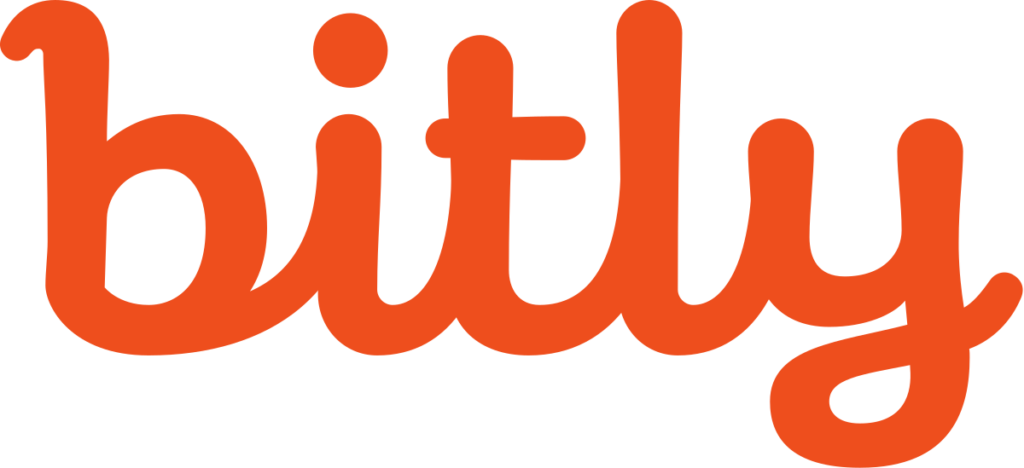
Bitly allows shortening any long website addresses into something like this: bit.ly/3jFUgtM. A nice additional feature is that you will be able to track how many people actually typed this link.
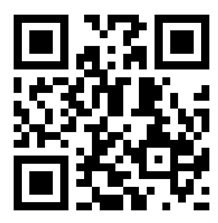
Using Bitly still requires your listeners to type in 14 or more (semi)random symbols. That is why I prefer adding a QR code on the last slide like the one on the left. Anyone who snaps a picture of the code with their smartphone will be directed to the address you have embedded in the code. Any smartphone can do it without installing any additional apps. For Android, you simply have to click on the “Lens” button below the picture.
Generating the code is as easy as it gets: type in the address and click “generate”. Access one such generator here. Using the tool does not require registration at the time of writing this article. Cost: free.
Online presentation tools
Online presentations and meetings took off during the Covid ’19 pandemic. Suddenly everyone had to organize meetings and academic conferences online. Because of the high demand, online presentation apps have developed very fast, and new features that are useful in scientific meetings or conferences have been added. For example, breakout rooms, live polls, whiteboard, and more.
Zoom and MS Teams are the two apps that have emerged on top.

Zoom is often the go-to software for academic conferences, workshops, and online meetings. It offers excellent video quality and many useful features. Cost: Free conference call for up to 40 minutes. Paid plans start at 19.99 USD/month.
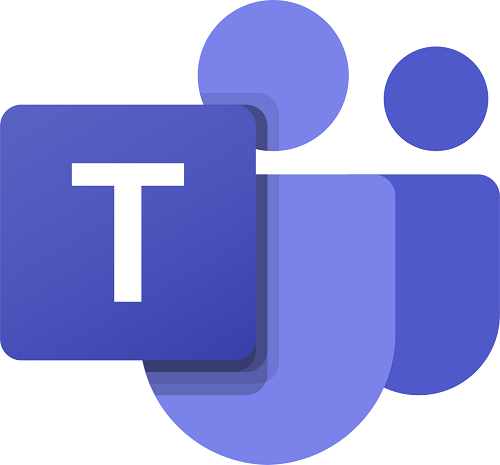
MS Teams is virtually equivalent to Zoom in terms of online conferencing, but it also offers a hub for collaborations. You can open specific topics, add documents, and do other things in them. This is especially useful for collaborations and online classes. Cost: Free conference call for up to 60 minutes. Paid plans start at 5.00 USD/month.
Zoom and MS Teams offer many of the same features and by now most scientists have learned to use these online presentation tools. But to make online meetings more off-beat, some other platforms could be useful, like the one below.
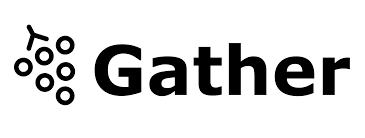
Gather Town is a web-conferencing software like Zoom, but with the added feature of being in a virtual “space” together with other participants. You will be able to move around and interact with other participants based on your location. For example, to talk to someone you will have to locate them and approach at a close distance. At this point, you and the person can talk to each other while the people further away will not hear the conversation.
In an academic conference, you would, of course, want to hear what the presenter is saying no matter how far he/she is. To allow this, the presenter would step on the virtual stage, enabling everyone in the room to hear him/her. Cost: Free up to 25 participants.
Online presentation hardware

Headphones
For online presentations and meetings, headphones come in handy. One reason to go with headphones over the loudspeakers of your device is to avoid echo in the digital meeting room (hearing the voice of the speaker twice). You can trigger this if your microphone captures the sound coming from your speakers. Good presenting apps deal with this by digitally removing the echo but it does not always work. To make absolutely sure it does not happen, you can use headphones.
Another reason to use headphones is that the sound quality is not always great at online meetings and headphones will help you to hear what other people are saying even if their voice is not very clear.
Finally, opting for headphones with a microphone will often help others hear you better than using the built-in microphone of your laptop (unless you are using very cheap headphones). The headphone microphone is closer to you and thus can do a better job at catching your voice and filtering out the background noise (like your dog barking).
Before using the headphones in an important presentation, though, make sure you have tried them out with the particular presenting app. Check that the settings indicate that your headphones are the primary source and verify that the sound and microphone quality suit your expectations.

A well-angled camera
Nowadays many meetings are held online, meaning that you will need a camera for presenting. Sure, your laptop already has a built-in camera, and often the video quality of such cameras is good enough for online presentations. The reason for considering an external camera is that it will allow you to position it at head height thus avoiding showcasing your chin to the viewers of your presentations.
Another reason to get an external camera is if you are presenting at online classes and want to film yourself from a larger distance (e.g. when writing on a whiteboard).

Laptop stand
A laptop stand that rises the built-in camera head height might be a better option than an external camera for online presentations. That is because you will probably be looking at the screen to do a presentation and when video calling people. If the screen is much lower than the camera, the people watching you might feel that you are not talking to them.

Digital pen
For online presentations and online classes where you want to replicate the feeling of a whiteboard, a digital pen is irreplaceable. There are many online whiteboards but it might be enough with MS Teams or Zoom since they offer some built-in drawing capability right in the online presenting tools. I have been using a digital pen for a long time now and you can trust me when I say that it’s a much better option than using your index finger. Of course, you will need a touch-sensitive monitor to use it.
In-person presentation hardware

Presentation clicker
A presentation clicker allows you to switch slides while moving around. It also usually includes a laser pointer for highlighting a particular element on the slide.
While clickers are usually provided by conference organizers, it might make sense to get one for yourself. For example, in classroom presentations or when organizing a workshop, a clicker in most cases is guaranteed to be either lost or have a low battery. Your own clicker will allow you to focus more on the presentation rather than running around to find a one.
Without trying to sell you a particular product, I can say that I have found Logitech clickers easy to use and simple to connect. These are really the only two characteristics that are important. Run away from a clicker that has too many buttons.
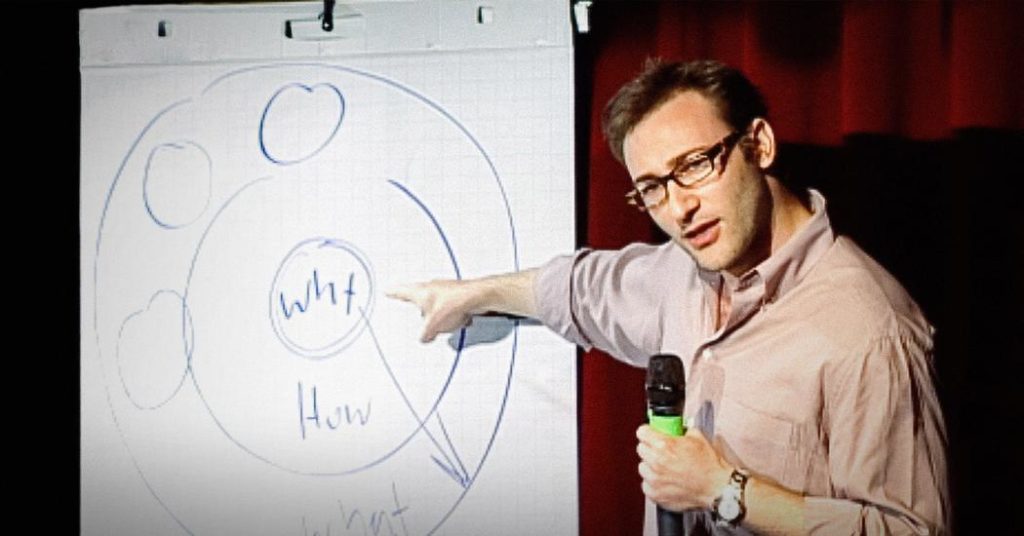
Flipchart or a Whiteboard (no jokes)
Ironically, one way to capture the attention of an audience is exactly what we have been trying to get away from by using presentation slides. A whiteboard or flipchart gives a forgotten and perhaps even a little exotic analog feel to a presentation. Many presentation rooms have a whiteboard with markers sitting in a dark corner. Why not explain a key concept of your research using drawings? Just make sure to practice beforehand.
A professor once told me about an experiment he did in the first class of the semester. He stepped away from the slides and drew a car wheel on a flip chart, adding some arrows to explain the forces that occur during braking. At the end of the semester, he asked the students to recall the first lecture and surely the most prominent memory was the drawing. The students were able to recall the drawing down to specific details of spokes that the wheels had.

Wireless connection to a screen
A meeting room typically has a projector or a large monitor. Usually, there would be one cable which you have to plug into the PC to present on the screen. But what if multiple people are doing presentations? Now each time someone else is presenting you have to unplug the cable and connect it to another PC. Alternatively, all the presentations are loaded on a single PC and the presenter would come to that PC when giving a presentation.
A simpler option is to use a wireless transmitter, like the ClickShare. In such a system, a receiver is permanently connected to the screen while a small dongle can be plugged into a PC. Once plugged in, a single press of a button would duplicate the PC screen (and sound) to the screen of the room. The participants can now present from wherever they are sitting without dragging a cable through the room.
Deciding which academic conference to attend
My friend, an experienced scientist, recently paid an 800 USD participation fee and went to an academic conference only to find that there are exactly four other scientists who got tricked in the same way. There was no conference, only a room where the five of them would sit down and be embarrassed that they got tricked by predatory conference organizers.
As you can see, even seasoned scientists, not to mention junior researchers can bite the hook and go to a pointless conference. Such conferences, usually referred to as predatory conferences, are organized primarily to earn money for the organizers rather than facilitate scientific exchange between the participants. The predatory conference organizers have become so good, that it is sometimes objectively difficult to distinguish a legitimate from a fake conference. Here is a tool and a couple of websites that will help you decide if a conference may be in the predatory category.
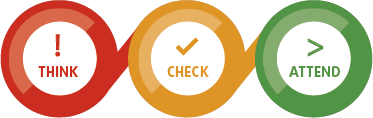
Think. Check. Attend. offers very useful checks to determine if a conference is worth attending. When you receive an email with a lucrative offer to be a speaker at an academic conference that you have not attended before, go to this website and go through the list. You will avoid a lot of disappointment and save a lot of money this way.
The website https://www.evscienceconsultant.com/blog/predatory-meetings offers a list of predatory conference organizers. It seems to have frozen in 2018 and I can not vouch for the contents. But I checked one of the invitation emails I received from a predatory conference and the organizer was on this list.
The website http://kscien.org/predatory.php?id=7 also lists predatory conferences, but like before, I can not vouch for it.
Become a presenter whose name others circle in the program
Presentation tools are certainly important, but no amount of polished slides and fancy graphics will replace a powerful delivery. In my interactive online course “Scientific Presentations Masterclass” I will show you how to deliver a great scientific presentation using the “Five S presenting pyramid”. You will progress through these five levels:
- Substance: the basics of putting together a presentation
- Structure: devise a convincing narrative
- Show: entertain the listeners to make them remember you
- Stories: select and tell stories to make an impact
- Speaker: overcome stage fright and improve presentation skills
In the course, you will also learn how to prepare conference posters that attract visitors and support meaningful conversations. Three stunning poster templates are included, each of them far better than the standard wall-of-text type poster that is typically used in academia.
Author

Hey! My name is Martins Zaumanis and I am a materials scientist in Switzerland (Google Scholar). As the first person in my family with a PhD, I have first-hand experience of the challenges starting scientists face in academia. With this blog, I want to help young researchers succeed in academia. I call the blog “Peer Recognized”, because peer recognition is what lifts academic careers and pushes science forward.
Besides this blog, I have written the Peer Recognized book series and created the Peer Recognized Academy offering interactive online courses.